When pondering about internet related questions, has it ever crossed your mind to ask how to clear Google history data? For those of you who are bothered about this, you just stumbled on to the right article. We will give you a step by step guide on how to clear every data Google has collected every time you execute a search.
But why?
There are several reasons why you want to rid yourself of the Google history you accumulated. It could be because:
- You want to clear some virtual memory space. These searches get stored as files in your hard drive’s virtual memory. Google has a scheduled maintenance procedure and they clear data on specific schedules, but your searches might not catch up with these procedures. You can do them manually if you find your browser’s performance suddenly slowing down.
- You’re concerned about your privacy. If you are using an office computer or a public computer and you’re becoming suspicious that your activities are being tracked, you can clear the history to brush away your online fingerprints on that machine.
- You’re planning on deleting your Google profile. You can delete your history so that no traces about your activities are left in Google.
- You just like to clear history. Sometimes, clearing history can become a habit. If you’re the type of person that loves to clear away data, then you should know how to clear history in Google.
Here’s How You Clear History
Google keeps your browsing history because they use this data for analytics and other tasks. While they assure you that they don’t sell these data to third parties, you just can’t take their word for it. If you do a lot of online banking or online shopping, it’s best to do it in your own computer where you can manually delete history afterwards. But when you’re using a public computer, it’s best to clear history right away after completing your transaction. Here’s an easy way to do it:
- Open your browser and head to Google.com.
- Sign-in by clicking the “Sign in” button found on the upper-left hand side of the screen.
- Type your Gmail address and your password.
- Once you’re in your Google account, head on to https://google.com/history/. Notice that this site is an Https secure site.
- Once you’re on your Web History page, you can click the “Remove Items” button. This enables you to start picking the items you wish to delete. If you want to delete everything, you can do this easily by clicking the check button beside the “Remove Items” button.
- Confirm the items you picked and your search history is history (pun intended).
- If you only want to clear certain data, you can choose from the categories found on the left hand side of the screen. Choose from the following: Web, Images, News, Shopping, Ads, Videos, Maps, Blogs, Books, Visual Search, Travel, and Finance.
Other ways you can clear the data
If you’re clearing your search history, it’s also wise to clear the browsing history from your address bar. You can also turn off the predictive feature in the search and address bar so that your searches and activities won’t show there. And on the New Tab page, the recent web pages you browsed appear on the bottom part of the screen. You can delete these by hovering your cursor on the pages and clicking the ‘x’.
The Benefit vs. The Inconvenience of a Cleared History
When you clear your Google history, you will find that your browser will work faster than before. You’re also assured of your privacy and security because all the data that links to your web activities have been already erased. But this will come at some cost. You lose the record of the websites you visited (which might come in handy at some point in time). And it can take time for the websites to load because cookies that link your computer to the site have been removed.
Now that you know how to clear Google history, think long and hard before executing. There are benefits in having your history saved in Google. But clear them away if the costs of having your history in Google outweigh the benefits.

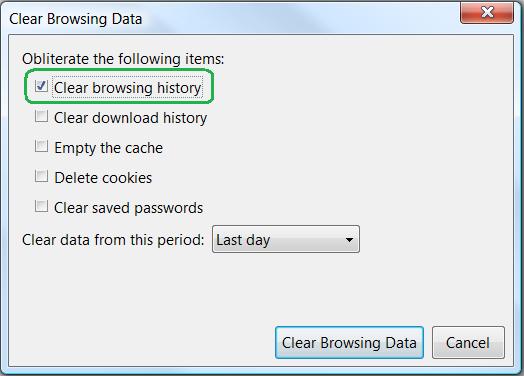
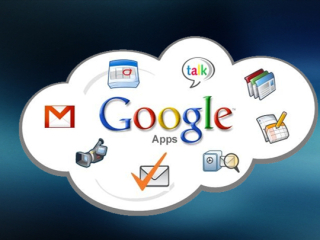
Be the first to comment on "Dummy Lesson 101: How To Clear Google History"